V-Key App Service Quick Enabling Guide
To get onboard and activate your account and services with V-OS Cloud, do the following:
Select the applicable link or scan the QR code to download and install V-Key app.
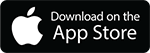

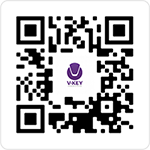
Launch the V-Key app and follow through the guide screens.
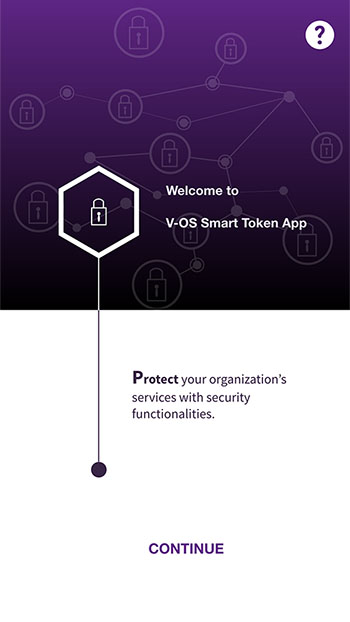
Fig 4: Launch Screen 1 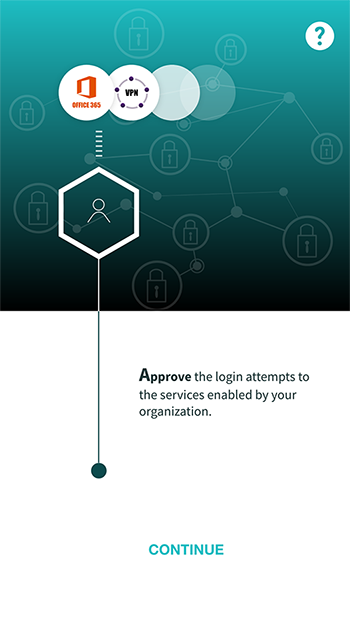
Fig 5: Launch Screen 2 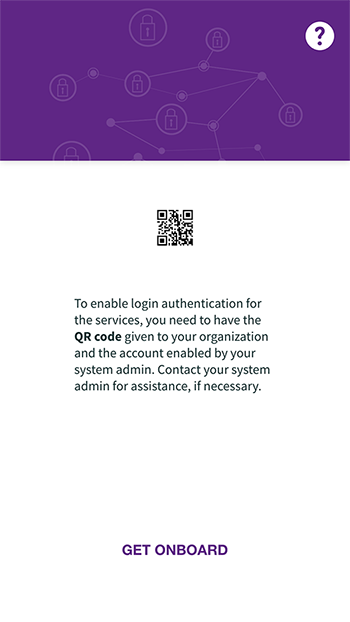
Fig 6: Launch Screen 3 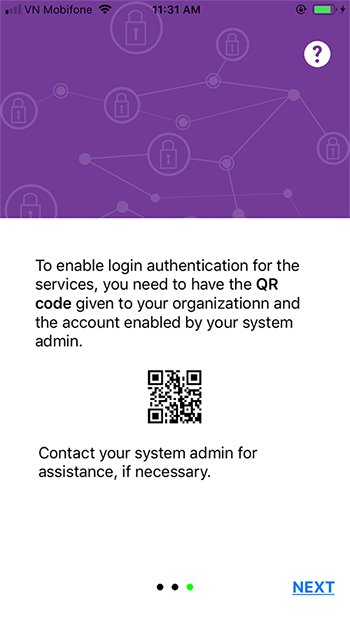
Fig 7: Launch Screen 4 Select the SCAN NOW button and scan the token pack QR code that you have obtained to activate your account.
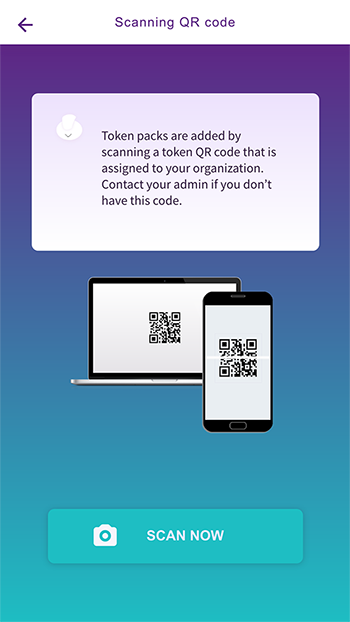
Fig 8: Scan QR Code Info Screen 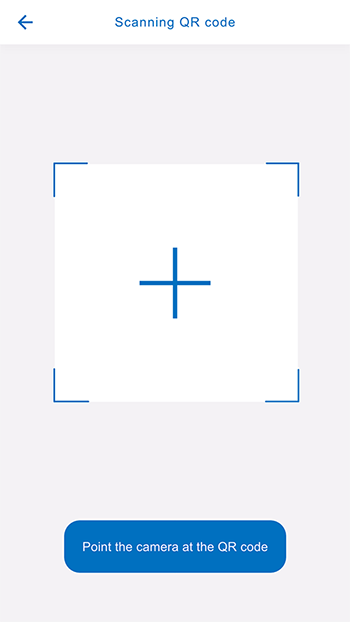
Fig 9: Scan Token Pack QR Code Enter your username and password to sign in.
Note: username should not contain email suffix, e.g. "@" and domain.
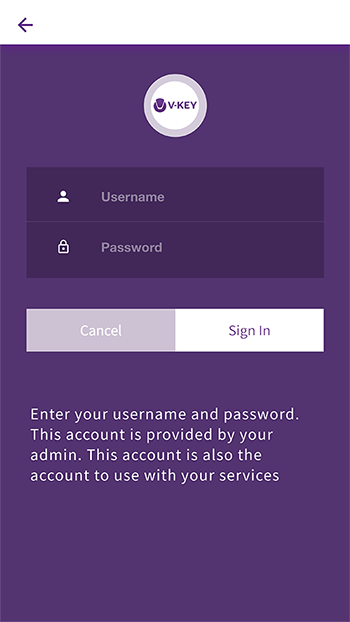
Fig 10: Sign in to Your Account Enter your email address to get the token QR code.
Note: The token activation steps will be done automatically if the network you have connected is registered by your system admin as a trusted network.
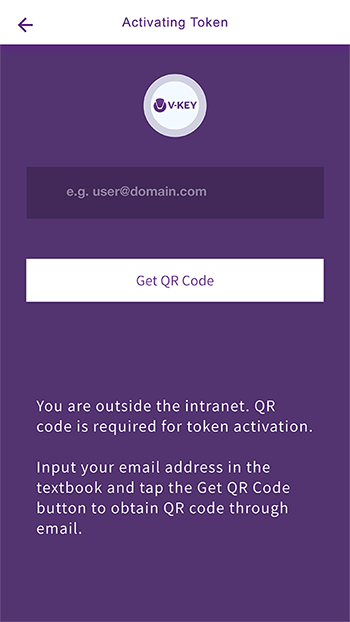
Fig 11: Get Token QR Code by Email Scan the token QR code that you have obtained to activate the token.
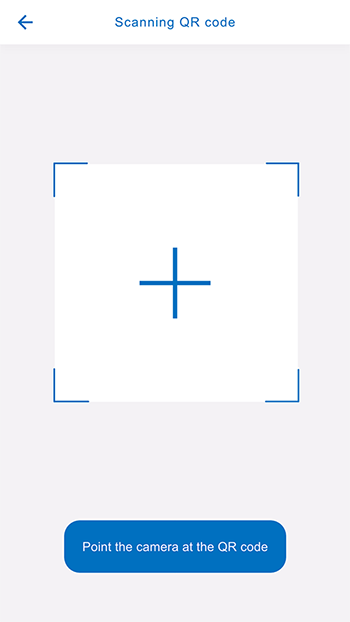
Fig 12: Scan Token QR Code After the token is successfully activated, 2nd factor authentication is enabled for you. The list of services available to you will be shown on the main screen. You can see a green dot at the upper-left corner of the service.
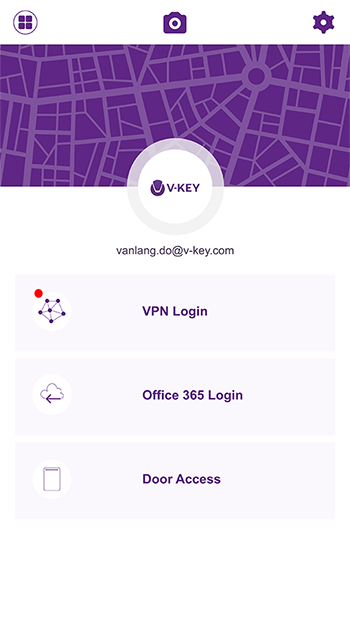
Fig 13: Main Screen Upon logging in to the services activated by your system admin, push notifications will be sent to you for login approval.
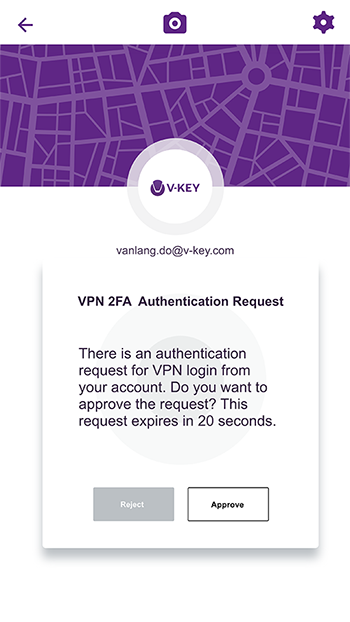
Fig 14: Push Notification Authentication At this step, you have done all the necessary activation of your account in V-Key app. For more details about the V-Key app, see V-Key app's User Guide